Observatory Configurations
What is an Observatory Configuration?
An Observatory Configuration is a saved profile of your observing site and equipment. It can include:
- Location info: MPC Observatory (optional), Observatory name, Latitude, Longitude, Elevation, Time zone
- Default ICQ settings: Observation method, Reference catalogue
- Telescope/camera details: Instrument type, Aperture, Focal ratio, Camera type, Chip type, Photometry software
- Planner preferences: Limiting magnitude, Minimum altitude, Minimum solar elongation, Minimum moon elongation
You can mark one configuration as your default. Your default appears first in dropdowns and is used to auto‑prefill forms.
Where to find it
- Menu path: User menu → Account → “Observatory Configuration” section
- From your User Profile page, you’ll see a list of your configurations, with a “Default” badge next to the default one.
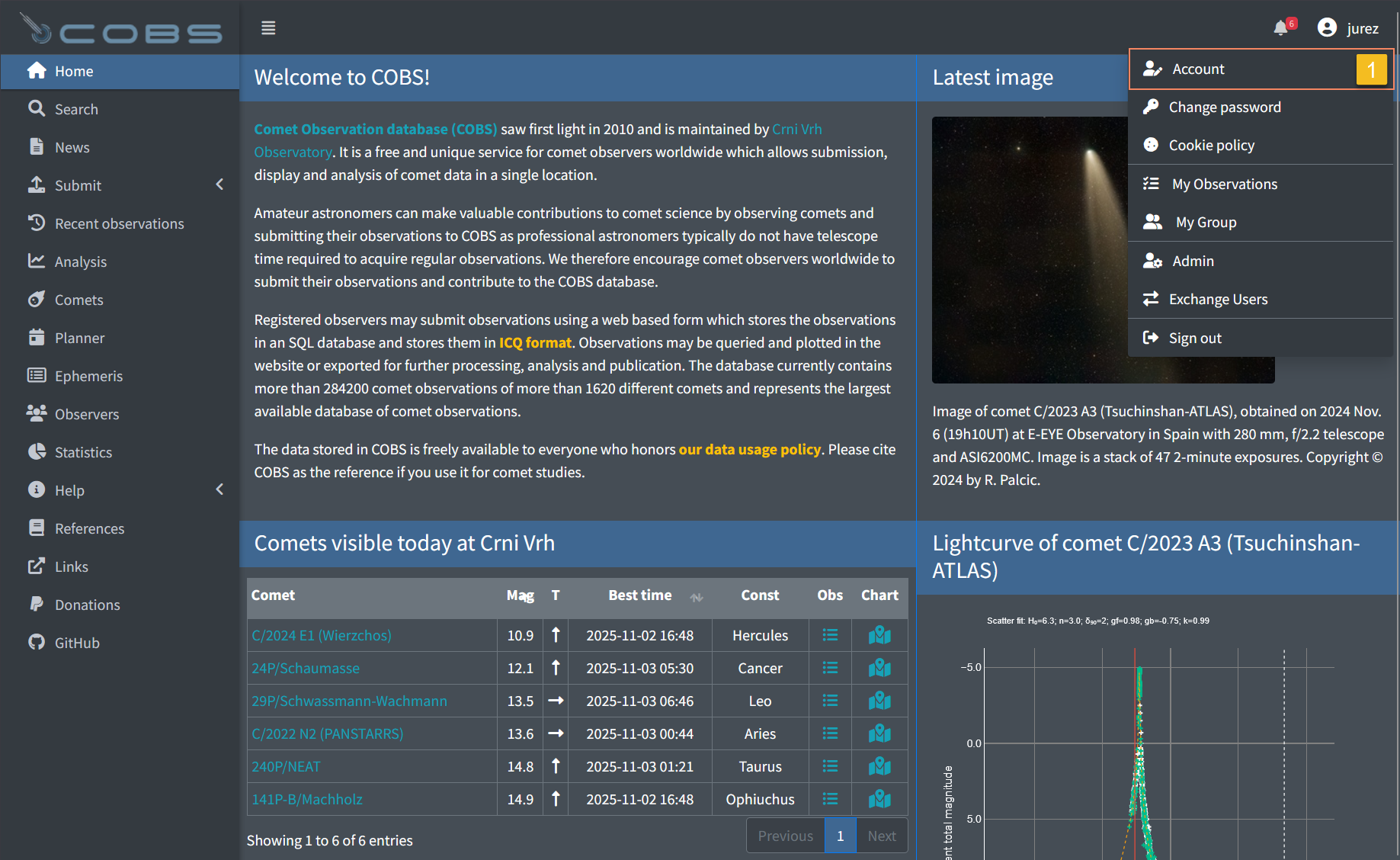
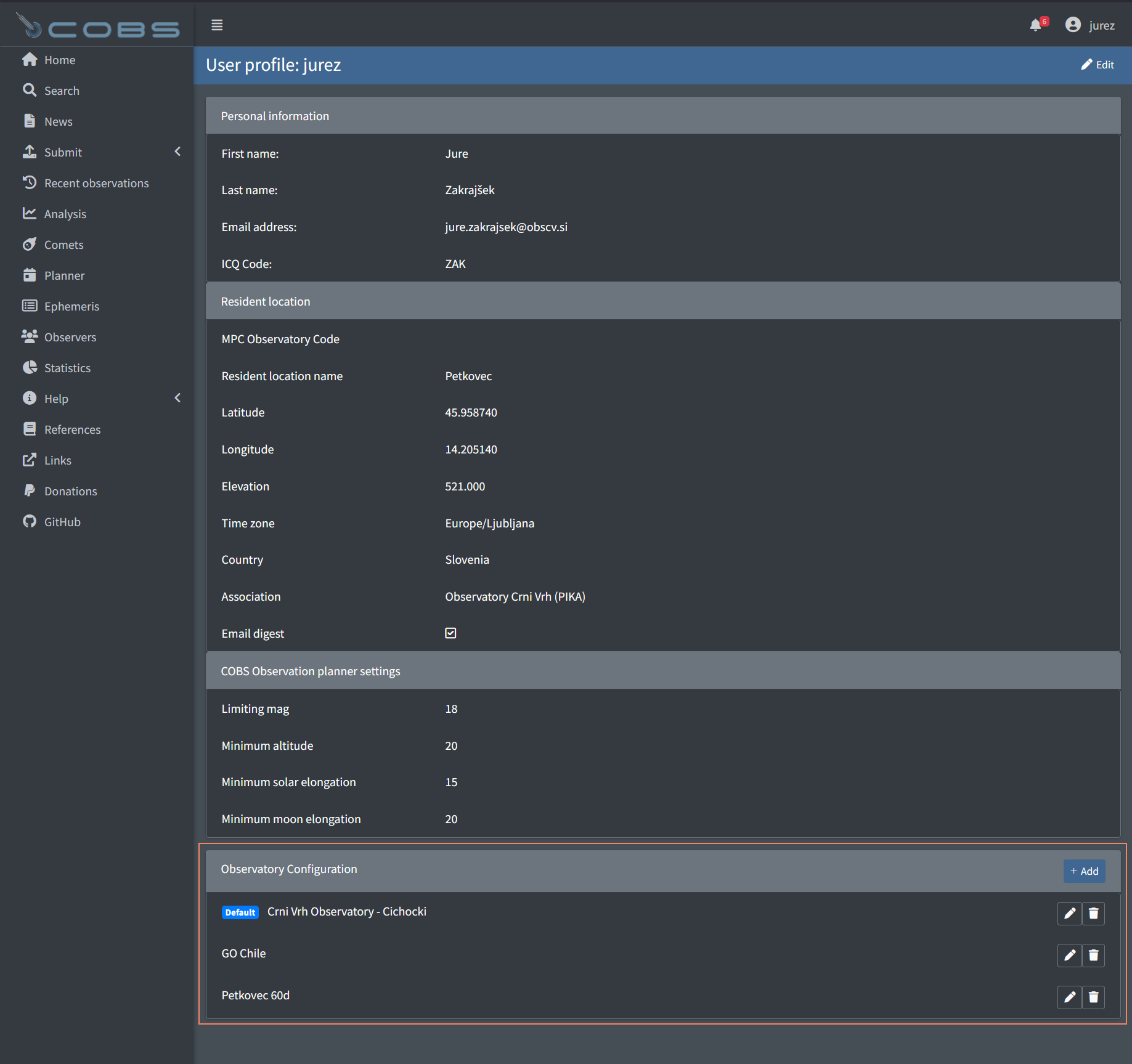
Create a new configuration
- Go to your User Profile → “Observatory Configuration” → click “Add”.
- Fill out fields:
- Basics: Configuration name (required)
- Location (choose one or both):
- MPC Observatory (optional) — choosing one can auto‑fill name and coordinates
- Observatory name, Latitude, Longitude, Elevation, Time zone (you may override/complete MPC values)
- Telescope & camera (optional): Instrument type, Aperture, Focal ratio, Camera type, Chip type
- Default ICQ options (optional): Observation method, Reference catalogue
- Planner defaults (optional): Limiting magnitude, Min altitude, Min solar elongation, Min moon elongation
- Default selection: check “Set as default configuration” if you want this to be your default.
- Click “Save”.
- If you pick an MPC Observatory, the form will auto‑populate Observatory name, Latitude, Longitude, Elevation, and Time zone. You can still adjust them manually.
- You can leave telescope/camera fields empty if they’re not relevant; they are optional.
Edit an existing configuration
- Go to your User Profile → “Observatory Configuration” section.
- Click the pencil icon next to the configuration you want to edit.
- Update any fields as needed.
- To make it your default: check “Set as default configuration”. To remove it as default: uncheck it.
- Save.
Delete a configuration
- Go to your User Profile → “Observatory Configuration” section.
- Click the trash icon next to the configuration you want to remove and confirm.
- If it was your default, your default will be cleared automatically.
Note:
- Deleting a configuration does not delete any observations you’ve already submitted.
Default configuration: what it does
- Prefill in forms: If you have a default, Observation forms (Visual/CCD) and the Planner page will prefill from it (location, ICQ defaults, equipment where applicable, and Planner thresholds). If not, COBS falls back to your resident location and planner settings from your User Profile.
- Ordering: Your default appears first in all Observatory Configuration dropdowns, and other configurations are listed alphabetically.
Use in Observation forms (Visual and CCD)
When you open a new observation form, you’ll see an Observatory Configuration selector at the top if you have any configurations.
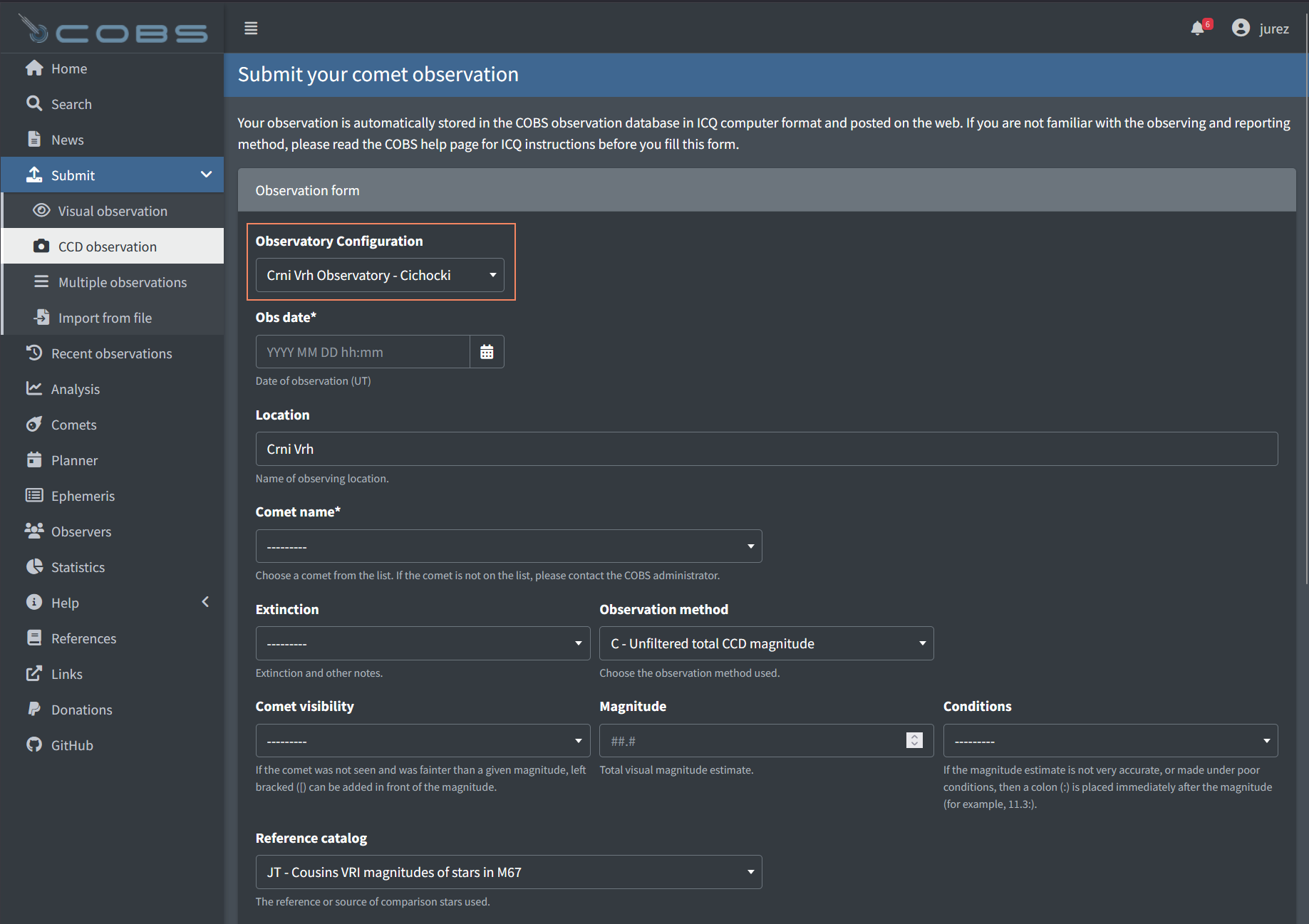
If you have a default, it’s preselected and key fields are prefilled:
- Location, Observation method, Reference catalogue, Instrument type, Aperture, Focal ratio
- For CCD: also Camera type, Chip type, Photometry software
You can change the selection at any time; the form fields will reflect your chosen configuration.
Use on the COBS Observation Planner page
The Planner has two ways to set your observing site:
- Choose an Observatory Configuration from your saved list.
- Pick an MPC Location code.
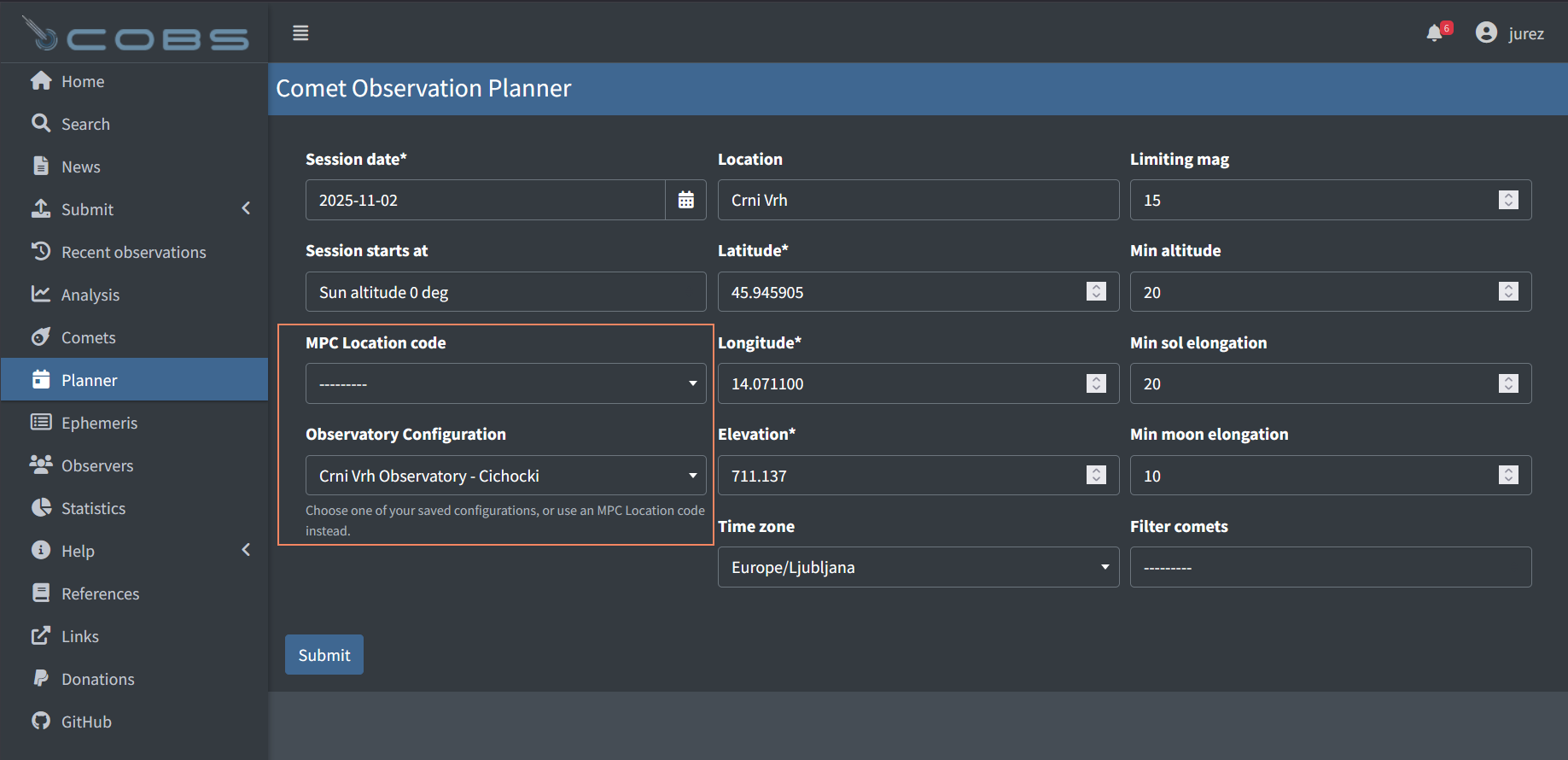
If you pick an Observatory Configuration:
- The Planner auto‑fills Location, Latitude, Longitude, Elevation, Time zone, and the Planner thresholds (Limiting magnitude, Min altitude, Min solar elongation, Min moon elongation).
- The MPC dropdown is cleared so there’s no confusion about which source is used.
If you prefer MPC Location Code:
- Choose an MPC code; the Planner auto‑fills Location and coordinates from MPC Location
Note:
- If you have a default configuration, the Planner will prefill from it when the page loads.
- You can still manually tweak any field after selecting a configuration or MPC Observatory code if needed (e.g., adjust limiting magnitude for that session).
Home page and other uses
The Home page Comets visible today panel also prefers your default Observatory Configuration for location and planner thresholds. If no default exists, it falls back to your User Profile resident location and planner settings, then to global defaults.
Frequently Asked Questions (FAQ)
- “What if my configuration doesn’t have a Time Zone?”
The Planner and Home page will fall back to your User Profile time zone, then to UTC if none is set. - “Can I have multiple defaults?”
No. Exactly one configuration can be the default. You can switch which one is default at any time when editing. - “What happens if I delete my default configuration?”
The default is cleared automatically. You can choose another one later.
Best practices
- Create one configuration per observing site/instrument setup you commonly use.
- Mark the most frequently used setup as your default for fastest workflow.
- Keep your location coordinates precise; the Planner and ephemeris benefit from accurate site data.